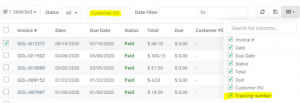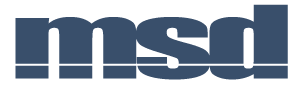Welcome to the MSD B2B portal:
To log in, go to https://msd.xoro.one/Portal/PortalLogin.aspx and use the email address and password we provided you.
Please note that only one email address per account can be use. If you need to update this address, please contact us.
To Change Your Password:
click on the menu in the left top corner and then on your name.
You can find the catalogues/presentation either at the top of the home page or on the left-hand side menu under presentation.
There should be 3 presentations: Winter, Summer and Closeout. If you are missing a presentation or the one you have are not current, please ask your CSR for a new link to the presentation.
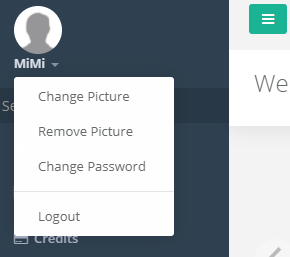
To Place an Order:
You open a catalogue and can look up the part number or a description either on the left-hand side or in the top right corner – Search by Item.
To see the availability of that item, click on the picture you will have a table with the different sizes, colors and availabilities. It will show you the dealer pricing.
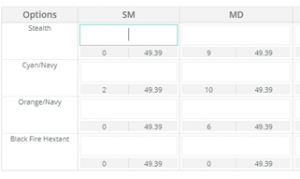
To order, just add numbers in the table. If the availability is 0, the item will be placed on backorder.
To Upload a PO:
If you would like to upload a big PO, you can do so by clicking on the Upload order button in the top right corner. You will need to download the Template, fill out Item # and Qty.
Upload you file in a CSV format.
To Finalize your Order:
Click on the Go to Order in the top right corner.
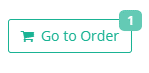
From there, you can review your order, add a note and a PO number and change the shipping address for a dropship.
Submit you order.
Please note, when changing a shipping address for a dropship, DO NOT check the update address box, just the save button.
On the left-hand side menu, you will also find your order history and your invoices. You can do a search for you invoice or orders by date or PO #.
You can add columns to see the tracking number by clicking on the 6 little dots on the right.